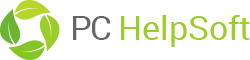Order and Registration FAQ’s
- Can I try Driver Updater before buying it?
- Definitely. The unregistered version of Driver Updater includes functionality to scan your system and determine which drivers are out-of-date. To automatically locate, download and update the appropriate drivers for these devices, you’ll need to register your version of Driver Updater.
- Can I use Driver Updater on more than 1 computer?
- Each licence key you’re provided will unlock the full functionality of Driver Updater on one computer. If you’d like to install Driver Updater on multiple machines, you will need to register additional copies or purchase a multi-pack.
- How do I activate my license for Driver Updater?
- While running Driver Updater, go to the ‘Help’ menu then select ‘Enter Code…’ Enter your license code in the registration form.
- Please keep in mind that registration codes are case-sensitive. We recommend cutting and pasting your code into the registration form for accuracy.
- Driver Updater says my license code is invalid, why?
- License codes are specific to Driver Updater program versions. For example: a license code for Version 7.x won’t work on version 9.x.
- Please contact PC HelpSoft support for further assistance if you have just purchased Driver Updater and are receiving this message. It may require you to download an updated version of the product.
- What does Driver Updater do?
- Driver Updater manages your PC to get 100% up to date Drivers and optimize PC performance. Driver Updater is a powerful driver manager for Windows that can backup, restore, search and update your drivers automatically in several mouse clicks!
These drivers often cause compatibility issues and are one of the biggest contributors to system instability and crashes. Simply updating to the correct driver can improve hardware performance by 50% or more. There are more than 30,000 device drivers d in our Driver Updater Database including Motherboard, Sound card, Video card, Network card, Modem, Mouse, Keyboard, Scanner, Printer, Digital devices etc. With one mouse click, Driver Updater can detect what drivers need updating. All drivers we offer are official version or WHQL versions–you can use them without any worries.
- What are the system requirements for Driver Updater?
- System Requirements
Pentium class CPU
64 Mb RAM
10 Mb hard drive space
Microsoft Windows 98/98SE/ME/2000/XP/Server 2003/Vista/XP x64/Server 2003 x64/Vista x64/Windows 7/Windows7 X64/Windows Server 2008/ Windows Server 2008 X64.
Product Features
- What does Automated Driver Backup do?
- Driver Updater can detect and quickly backup the installed drivers in your system. It can compress the backup drivers to a zip file, self extracting file or an independent auto installer program.
- What is On-step Driver Restore?
- You need not install drivers one-by-one after reinstalling your operating system. Just one click is all you need to install all your backup drivers automatically. You can also install drivers in command mode silently.
- If I need to uninstall Driver Updater, how do I do so?
- Select [Start] / [Program] / [Driver Updater]
- Choose [Uninstall Driver Updater]. After this option is selected, the program will uninstall the software automatically.
- You can also uninstall the program in Control panel by clicking the ‘Programs and Features’ icon then locate and single-click ‘Driver Updater’> Click the ‘Remove’ button to uninstall it.
- How can I uninstall a particular driver?
- Driver Updater can help you to uninstall drivers easily:
- 1. Click the ‘Uninstall Drivers’ icon, the program will search for all installed drivers in the system.
- Drivers are not automatically uninstalled just by removing the device. These leftover drivers will stay in your system and slow down the system performance.
- 2. Select the drivers you want to uninstall and click ‘next’ to uninstall them.
- Note: Never uninstall IDE Controller drivers or System device drivers this will likely cause your system crash.
-
- Select Options. From the menu that appears, select schedule.
- Check the box next to “Run a scheduled driver update scan”.
- Select if Daily, Weekly or Monthly.
- Select the day of the week for the scan.
- Select the time for the scan.
- Select OK.
How can I schedule Automatic Driver Update Scans?
General Information About Drivers
- What is a driver?
- Drivers are the programs that allow your operating system to communicate with hardware devices. They tell the operating system what device has been installed as well as their function.
- Windows has already installed a driver for a device, why need I update it?
- Drivers provided by Windows can only offer basic device performance. To get optimal performance, you must install the latest drivers provided by the manufacturer. The most important thing to note is that the drivers provided by Windows do not contain a control panel for hardware configuration. For example, if you don’t install the latest drivers provided by the manufacturer for video cards, you cannot configure the OpenGL and Direct3D options for the video card. This can noticeably lower the quality and FPS of 3D images in games. Similarly with the sound card, Windows drivers cannot offer EAX sound effects, 3D sound effects, or Dolby multi-channel surround stereo. So installing a suitable driver will enhance the full performance of device.
Downloading, Installing & Restoring Drivers
- My driver download failed, how can I resume it?
- If the downloading procedure failed because of a network issue or manually stopping, you can choose ‘Tools’ menu –‘Driver Download Manager’ or click ‘My Downloads’ to continue downloading. Driver Updater allows you to resume interrupted transfers, you needn’t download the entire file over again.
- Driver Updater indicates that there are 8 devices drivers need updating, but there are only 4 drivers left in download list after choosing them all to update. Why?
- Because some driver packages contain multiple device drivers such as a motherboard driver, an AGP controller driver, a USB controller driver and a IDE/RAID controller driver. So the drivers packages you download contain all drivers you need.
- Once downloaded, how do I install the new drivers on my computer.
- Click ‘My Downloads’ icon on the home screen of program. Select the driver and click ‘install’ button or double click the driver name to install it. Driver Updater will prompt to backup current drivers before installing new drivers. We suggest users complete this step.
- Right click ‘My computer’ icon on desktop. Select ‘Properties’.
- Go to the ‘tasks’ bar and click the ‘Device manager’.
- Find and double-click the network controller.
- Click ‘Update drivers’ button to open ‘Hardware Update’ Wizard.
- Click ‘Browse’ button to select the folder that the extracting drivers file is in.
- Click next button. Windows will automatically find a suitable drivers file to install.
- I have backed up drivers on Windows XP; can I restore them on Windows Vista?
- Unfortunately you can’t. Although there are some drivers that can both work fine, most drives cannot work on different operating systems. We recommend you run a scan on your new operating system and only install the suggested drivers.
- I have backed up my drivers to an EXE Auto-Installer on Windows Vista, but why I can’t execute it?
- In order to restore you’re backed up drivers, you must run it as an administrator. Please right click the EXE Auto-Installer and choose ‘run as administrator’.
Note: Windows will usually prompt users to reboot the machine after installing every new driver. But you may wait to reboot until all drivers are installed completely.
Click ‘Install’ button, drivers will be extracted to the path:documentDriverUpdaterTempdriver name
Windows 2000 & Windows XP
C:Documents and Settingscurrent accountMy DocumentsDriverUpdaterTempdriver name
Windows Vista & Windows 7
C:Userscurrent accountDocumentsDriverUpdaterTempdriver name
For example: Realtek RTL 8136/8168/819 series network card drivers. After click ‘Install’ butto in Driver Download Manager, Driver Updater will extract the zip file to C:UsersAdministratorDocumentsDriverUpdaterTemprealtek_rtl8100e_6218_vista.
Find the setup executable file, double click it to install
There is no setup program in some drivers, you must install those drivers manually: