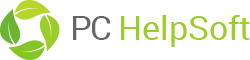This feature is only available in PC Cleaner Platinum.
Use the recovery scan to search your computer, external drives or memory cards for missing or deleted files or photos. Some files may be damaged or rewritten. While recovery works hard to find all missing files there is no guarantee that every file will be fully recoverable.
Recover any of the following file types:
Documents:
- Word documents
- Excel documents
- Powerpoint documents
- Text documents
- PDF documents
Photos/Images:
- JPG
- GIF
- PNG
- BMP
- ICO
Archives:
- ZIP
- RAR
- 7Z
Recover menu
Select the drive you want to scan for missing or deleted files. The default setting for the scan is drive C: If you wish to scan an external drive or memory card simply connect the device to your PC and use the down arrow to select that drive.
Select which type of missing files you wish to find. By default all 4 categories are pre-selected. Uncheck the box next to any categories you wish to exclude from the scan.
Press “Start Scan” to begin searching your computer for missing or deleted files.
Searching for recoverable files – Searching for recoverable files can take several minutes. The progress bar shows the status of the scan. The number of missing files found is displayed during the scan.
Cancel a scan – You can cancel a scan while it’s in progress by clicking on the “Cancel” button. You will have the option to recover any of the deleted files already located by the scan before it was stopped.
Recovering Files
Once the scan is complete the results are displayed in the Data Recovery Window. Recovered files are listed in categories.
Steps to Recover a file(s)
- Select the group of files you are interested in
- Once a group is selected information about the individual items in this group will be displayed on the right of the screen. This information includes file name, path, date and size. Select the file you wish to recover.
- Click preview to get a visual confirmation that this is the correct file. Preview is not available for all file types.
- Click Recover to recover your file.
Other Options on this screen:
Search – Use “find in box” to search through the results for a specific file name. Enter all or part of the file name you’re looking for and click on the magnifying glass to search.
Cancel – Cancel your current selection and return to the Recover menu.
Select all – Select all items in this group.
Deselect all – Deselect all items in this group.